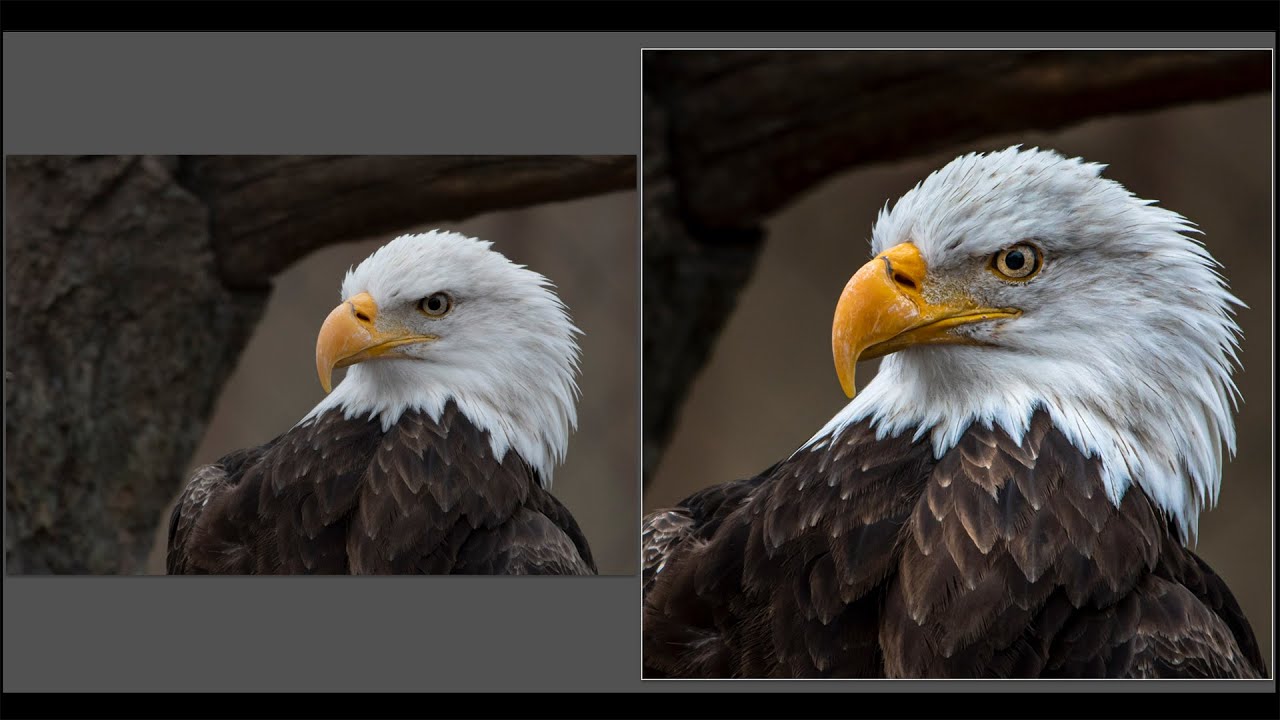 In this video, I demonstrate how I go about making a previously rejected wildlife photo look good using Lightroom.
In this video, I demonstrate how I go about making a previously rejected wildlife photo look good using Lightroom. Please follow me on Instagram:
To learn how to change your Lightroom import defaults, watch this video:
To learn all about sharpening and noise reduction in Lightroom, watch this video:
Gear and settings used to capture the image in the video:
Nikon D500:
Nikon 200-500mm F5.6 Lens:
Nikon 1.4x Teleconverter:
Peak Design Camera Strap:
Sony 120GB XQD Card:
Sony XQD/SD Card Reader:
Handheld
Manual Mode with Auto ISO
Auto-white Balance
Spot Metering - Metered on the eagle's head
Single Point Focus - Focused on eagles eye
1/800, F8.0, iso 1600 at 700mm
Checkout my Recommended Gear List:
If you're interested in Photoshop, Lightroom, Adobe Stock, and the Creative Cloud, you can find more info here:
I use this software to record my screen:
Unsure of how to price your photography? Check the 2019 Guide to Pricing Your Photography:
All links above are my affiliate links. Please read my code of ethics statement for more info about my affiliations:
THANK YOU for watching!


0 Comments