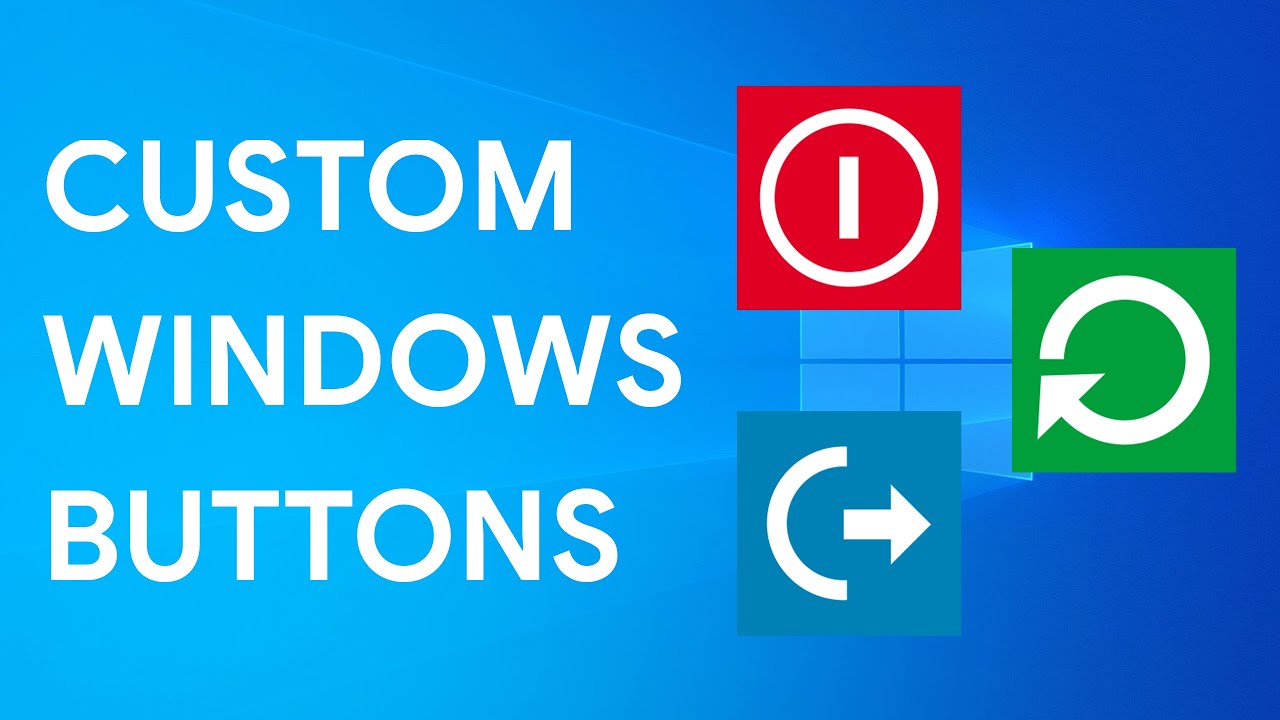 Resources:
Resources: Icons:
Music:
Jump to:
Shutdown button: 0:04
Restart button: 0:20
Logoff button: 0:37
Downloading the icons: 0:50
Applying the icons: 1:38
Step by step instructions:
Create a shutdown button 0:04
Right-click on the desktop -- New -- Shortcut
Type: shutdown -s -t 0
Press 'Next'
Name it: Shutdown (or whatever you want it to be called)
Create a Restart button 0:20
Right-click on the desktop -- New -- Shortcut
Type: shutdown -r -t 0
Press 'Next'
Name it: Restart (or whatever you want it to be called)
Create a Logoff button 0:37
Right-click on the desktop -- New -- Shortcut
Type: logoff
Press 'Next'
Name it: Logoff (or whatever you want it to be called)
Visit 0:50
Search for: power off
Download the first three icons 1:00
Create a folder to store the icons 1:26
To apply the new icon: 1:38
Right-click on the shortcut -- Properties -- Change Icon -- Browse
After selecting: Ok -- Apply -- Ok


0 Comments